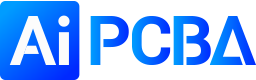Analysis of Jumper Setting Methods in PCB Board Design
Posted: May 26, 2022
By: Bonnie
In pcb design, sometimes we will encounter some single-sided design boards, that is, the usual single-sided boards (more LED-type light board designs). In this type of board, only one-sided wiring is required, so we have to use Jumpers Of course, in complex boards, the problems that can be solved with jumpers are basically not problems.
1.2 The jumper IDs of the two plates in the jumper wire assembly are set to the same non-zero value.
Note: Once the component type and pad jump properties are set, the component behaves as a jumper.
Note: If a component is defined as a jumper, another pad will automatically inherit the same screen name.
Note: Added a new query keyword Is Jumper Component for filtering and rule definitions
As mentioned earlier, two conditions need to be met:
4.1 Both pads in a jumper must have a jumper ID set to the same, non-zero value. Note: Do the pads in all jumper diagrams used in the motherboard design have the same jumper ID value?
4.2 Jumper parts must have their type set to Jumper. This option can only be set after the Footprint is placed in the PCB workspace, it cannot be set in the PCB Library Editor.
5.2 Create a separate jumper assembly for each jumper of different length.
Once the jumpers are designed, you can put some of them on the schematic. At this stage, you may not know how many jumpers you need, but the extra ones can be easily removed. They are on the schematic to ensure they enter the BOOM.
2. In the Memory Occupancy Name field of the Components dialog box, type the required footprint name, or click the button and select the required footprint.
3. To make it easier to include jumpers in the bom, enter a suitable identification string in the comment field of the component dialog box.
4. Place the jumper in the desired position.
5. Double-click to edit one of the pads and select the desired net name from the Network drop-down list. The other pad in the jumper will automatically be assigned the same network name.
6. After setting all jumpers, remove all unused jumpers from the side of the board.
7. Now run the Design >> Update Schematic command to push the footprint and annotation changes back to the schematic.
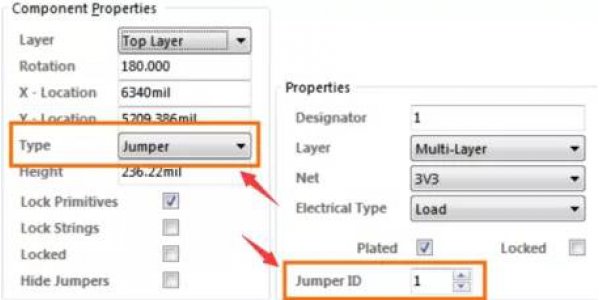
1. Requirements for setting jumpers
1.1 Select the type of component to be set as a jumper.1.2 The jumper IDs of the two plates in the jumper wire assembly are set to the same non-zero value.
Note: Once the component type and pad jump properties are set, the component behaves as a jumper.
2. How to use jumpers
After completing the above steps, there is no automatic network inheritance at this stage; after placing a jumper in the work area, you need to manually set the net property of one of the pads in the pad dialog box.Note: If a component is defined as a jumper, another pad will automatically inherit the same screen name.
3. Jumper display
In higher versions of AD, the View menu includes a new jumper submenu that allows control over the display of jumper components. And add a submenu to the netlist pop-up menu (n shortcut), including options for controlling the display of jumper cables.Note: Added a new query keyword Is Jumper Component for filtering and rule definitions
4. Create jumper diagram in PCB library
First create a footprint. Usually, jumpers are designed with a predefined length, for example in 0.1 inch (100 millisecond) increments.As mentioned earlier, two conditions need to be met:
4.1 Both pads in a jumper must have a jumper ID set to the same, non-zero value. Note: Do the pads in all jumper diagrams used in the motherboard design have the same jumper ID value?
4.2 Jumper parts must have their type set to Jumper. This option can only be set after the Footprint is placed in the PCB workspace, it cannot be set in the PCB Library Editor.
5. Create Schematic Jumper Components
5.1 Create a single jumper assembly and add all the different length jumper diagrams you need.5.2 Create a separate jumper assembly for each jumper of different length.
Once the jumpers are designed, you can put some of them on the schematic. At this stage, you may not know how many jumpers you need, but the extra ones can be easily removed. They are on the schematic to ensure they enter the BOOM.
6. Position and use of jumper on PCB
After completing step five, when Design >> Update PCB, all jumpers will be placed in the PCB work area using the default overlay to show the right side of the board shape.This board is basically connected, and some connections cannot be completed because there is no path available in this unilateral design. To complete them, a jumper assembly will be used.
Summary: How to make connections with jumper wires
1. Drag the jumper assembly to the position on the circuit board. If it's not long enough, press the Tab key while moving the jumper, or double-click it and then double-click the Components dialog box.2. In the Memory Occupancy Name field of the Components dialog box, type the required footprint name, or click the button and select the required footprint.
3. To make it easier to include jumpers in the bom, enter a suitable identification string in the comment field of the component dialog box.
4. Place the jumper in the desired position.
5. Double-click to edit one of the pads and select the desired net name from the Network drop-down list. The other pad in the jumper will automatically be assigned the same network name.
6. After setting all jumpers, remove all unused jumpers from the side of the board.
7. Now run the Design >> Update Schematic command to push the footprint and annotation changes back to the schematic.
8. The final step is to remove all unused jumper components from the schematic.
More resources:
Do you have any questions about the above-mentioned? Contact us now, we will reply to you soon.
Is the article useful to you?
No
Yes(
9
)
9
563
1
Share to: